Register Portal report
In order for the BPM Portal to be opened and displayed, the corresponding Portal report must be registered.
Note: A Portal report that is not registered is displayed in SystemAdministration with a transparent icon.
Instructions - SystemAdministration:
-
Select the Portal 7 report in SystemAdministration under BPM-Portal
-
Click on Register report in the context menu:
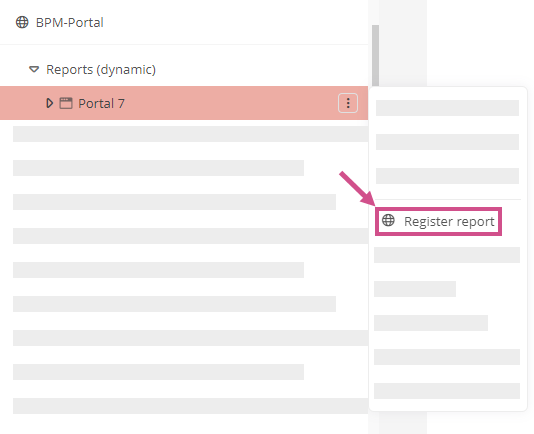
-
Make the following settings in the Register report dialog:
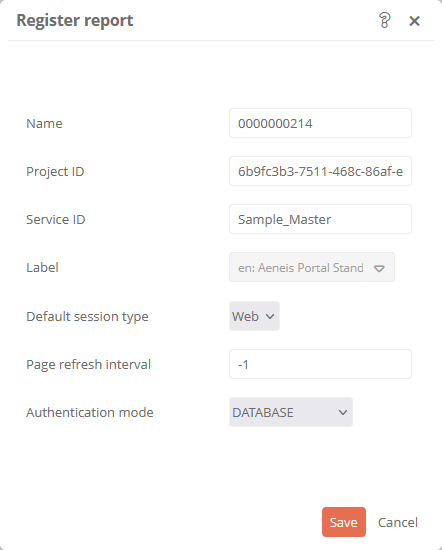
Property
Description
Name
Name of the BPM portal
Project ID
Is filled automatically
Service ID
Is filled automatically
Label
Is filled automatically
Default session type
-
Web
-
API
Page refresh interval
Is filled automatically
Enable Single-Sign-On
Enables the single sign-on function on the Portal so that a user's login data is saved and they only have to log in once on their computer.
Authentication mode
Mode how users can authenticate and log in to the Portal:
-
DATABASE: With the user of the Aeneis database
-
LDAP: LDAP interface
-
LDAP_DATABASE: see above.
-
KERBEROS: Set up Kerberos authentication
-
PROXY: Via a set proxy
-
-
Click Save
Result:
Once the report has been registered, it can be opened in the browser.
Instructions - ServerAdministration:
-
Navigate to the Databases section in the ServerAdministration
-
In the Actions column of the database, click on Report registration:

-
In the Report registration dialog, click on the Portal report that you want to register:
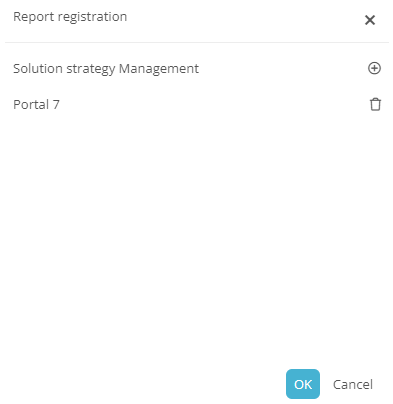
Note: Reports that have already been registered are marked with
 . Reports that have not yet been registered are marked with
. Reports that have not yet been registered are marked with  .
.Note: To remove a registration entry, click on the already registered report in the Report registration dialog.
-
Set the Portal report settings in the Register report dialog
Note: If only one Portal report is stored in a database, the Register report dialog opens directly after you have clicked on Report registration in the Actions column.
-
Click Save
-
In the Report registration dialog, click Report registration on OK
